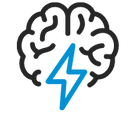
- Flexera Community
- :
- AdminStudio
- :
- AdminStudio Knowledge Base
- :
- How to display the User's Active Directory(AD) display name instead of login ID on the Request Assig...
- Mark as New
- Mark as Read
- Subscribe
- Printer Friendly Page
- Report Inappropriate Content
- Article History
- Mark as New
- Mark as Read
- Subscribe
- Printer Friendly Page
- Report Inappropriate Content
Question:
How to display the User's Active Directory(AD) display name instead of login ID on the Request Assignment dashboard page for an Upgraded Catalog.
Answer:
In the latest release of WFM 2020 Update 1 there is new column 'Display name' is introduced under 'Account Administration' grid, which shows the User names of imported Active Directory users.
Please refer attached screenshot "DisplayName_AccountAdministration.png
When WFM user upgrades a catalog which consists of the configuration of Directory Services and imported AD users and some workflows which are assigned to these AD users, then some manual settings need be performed upon catalog up-gradation:
1. Launch WFM site after the Catalog is upgraded to current version.
2. Navigate to Settings --> Account & Groups --> Choose 'Columns to display' option.
3. From 'Column chooser' window, drag 'Account name' and place it in the 'Account Administration' grid.
4. Now navigate to Settings --> Directory Services --> Click on the name of the Directory Service connection.
5. Under 'Edit Directory Service Connection' page, click on 'Sync' button.
6. Once the sync get's completed, navigate to Settings --> Account & Groups and observe that Display name column is updated with User names of existing AD users.
Now go to Dashboard and observe that, AD user names under 'Open Issues' & 'Request Assignments' are updated as their corresponding Display names.
The requirement of showing Display names on Dashboard when workflows and issues are assigned to Active Directory users is tested on new catalog.
Sep 29, 2020 01:49 AM


