This website uses cookies. By clicking Accept, you consent to the use of cookies. Click Here to learn more about how we use cookies.
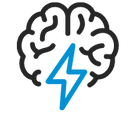
Turn on suggestions
Auto-suggest helps you quickly narrow down your search results by suggesting possible matches as you type.
- Flexera Community
- :
- AdminStudio
- :
- AdminStudio Knowledge Base
- :
- How to Activate an AdminStudio Node-Locked License
Subscribe
- Mark as New
- Mark as Read
- Subscribe
- Printer Friendly Page
- Report Inappropriate Content
Subscribe
- Mark as New
- Subscribe
- Mute
- Permalink
- Report Inappropriate Content
Subscribe
- Article History
- Mark as New
- Mark as Read
- Subscribe
- Printer Friendly Page
- Report Inappropriate Content
Summary
This article provides steps regarding how to activate an AdminStudio Node-Locked License
Synopsis
This article provides steps regarding how to activate an AdminStudio Node-Locked License.
Discussion
To activate your AdminStudio Node-Locked license:
- Launch the AdminStudio application.
- Enter your product serial number in the following format (XXXX-XXXX-XXXX-XXXX).
- Click the Activate button.
If the activation process fails:
- Select the offline activation option. An offline activation request will be generated.
- Save the offline activation license.request file.
- Click the Next button.
- The next dialog should indicate that an offline transaction is pending.
- Go to the following website to process your offline activation request: https://flexerasoftware.flexnetoperations.com/control/inst/offlineActivation
- Click the Choose File button and browse to the license.request file that you recently saved.
- Click the Process button.
- Save the activation.xml file.
- Launch the AdminStudio application, once again. The Offline Activation dialog should be displayed.
- Click the Load button and browse to the activation.xml file you recently saved.
- Click the Activate button.
- Click the Finish button.
on
Oct 19, 2018
04:03 PM
- edited on
Jun 15, 2020
11:31 AM
by
![]() ppiatkowski
ppiatkowski
Labels:
No ratings
