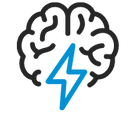
- Flexera Community
- :
- AdminStudio
- :
- AdminStudio Knowledge Base
- :
- Deactivation of AdminStudio and WiseScript Editor
- Mark as New
- Mark as Read
- Subscribe
- Printer Friendly Page
- Report Inappropriate Content
- Mark as New
- Subscribe
- Mute
- Permalink
- Report Inappropriate Content
- Article History
- Mark as New
- Mark as Read
- Subscribe
- Printer Friendly Page
- Report Inappropriate Content
Summary
If you find that it will be necessary to move your license to a new machine, the license must first be returned or deactivated from the previous machine before it can be activated on the new machine.
Synopsis
AdminStudio and WiseScript Editor node-locked licenses are single-machine, single-user licenses according to the End-User License Agreement (EULA). This means that they can be activated on one machine and accessed by one user.
If moving a license to a new machine is required, the license must be returned or deactivated from the machine on which it is currently activated, before attempting to activate the license on a new machine.
Please note that there is a return limit for each type of licence:
Node Locked Licence
If your licence is a node locked licence, then you are allowed to return/deactivate/transfer your licence up to a maximum of four times per year.
Concurrent Licence
If your licence is a concurrent licence and you would like to return/transfer it from the current licence server to a new/another licence server, then please note that there is a return/transfer limit of 2 returns/transfers per year.
Discussion
This section included steps for both online and offline activation methods of deactivation.
Online Deactivation:
1) Reinstall the software on the previous machine (if it has been uninstalled).
2) From the command-line change directories to the appropriate default path:
| Version | Default Path |
| AdminStudio 8.5 | C:\Program Files\Macrovision\AdminStudio\Common |
| AdminStudio 8.6 | C:\Program Files\Macrovision\AdminStudio\Common |
| AdminStudio 9 | C:\Program Files\AdminStudio\9.0\Common |
| AdminStudio 9.01 | C:\Program Files\AdminStudio\9.01\Common |
| AdminStudio 9.5 | C:\Program Files\AdminStudio\9.5\Common |
| AdminStudio 10 | C:\Program Files\AdminStudio\10.0\Common |
| AdminStudio 11 | C:\Program Files\AdminStudio\11.0\Common |
| AdminStudio 11.5 | C:\Program Files\AdminStudio\11.5\Common |
| AdminStudio 2013 | C:\Program Files\AdminStudio\2013\Common |
| AdminStudio 2014 | C:\Program Files\AdminStudio\2014\Common |
| AdminStudio 2015 | C:\Program Files\AdminStudio\2015\Common |
| AdminStudio 2016 | C:\Program Files\AdminStudio\2016\Common |
| AdminStudio 2018 | C:\Program Files\AdminStudio\2018\Common |
| AdminStudio 2019 | C:\Program Files\AdminStudio\2019\Common |
| AdminStudio 2020 | C:\Program Files\AdminStudio\2020\Common |
| WiseScript Editor | C:\Program Files\WiseScript Package Editor\WiseScript Package Editor |
Note: For 64 bit machines, the default location will be under the (x86) Directory.
For example:
- AdminStudio 11.0 on a 64-bit machine will be located at C:\Program Files (x86)\AdminStudio\11.0\Common
- WiseScript Editor on a 64-bit machine will be located at C:\Program Files (x86)\WiseScript Package Editor\WiseScript Package Editor
3) Based on the product installed, execute the following Command:
- For AdminStudio use TPSconfig /return
- For WiseScript Editor use TSWconfig /return
Activation Server URL: activationservice.installshield.com
Note: We suggest allowing incoming and outgoing traffic to and from *.flexerasoftware.com and *.installshield.com as well as making sure that ports 80, 443 & 8443 are open.
Offline Deactivation:
1) Reinstall the software on the previous machine (if it has been uninstalled)
2) Open up a Command Prompt and CD to the appropriate default path.
3) Execute the following command which will generate a request code:
- For AdminStudio use TPSconfig /return /no_internet
- For WiseScript Editor use TSWconfig /return /no_internet
4) For AdminStudio 2014 and later, process the request code at our Product and License Center self-service web page.
Sep 18, 2020 01:23 PM
