This website uses cookies. By clicking Accept, you consent to the use of cookies. Click Here to learn more about how we use cookies.
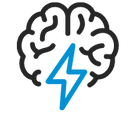
Turn on suggestions
Auto-suggest helps you quickly narrow down your search results by suggesting possible matches as you type.
- Flexera Community
- :
- AdminStudio
- :
- AdminStudio Knowledge Base
- :
- Authentication Failed Error When Connecting an AdminStudio 2016 Client to an AdminStudio Enterprise ...
Subscribe
- Mark as New
- Mark as Read
- Subscribe
- Printer Friendly Page
- Report Inappropriate Content
Subscribe
- Article History
- Mark as New
- Mark as Read
- Subscribe
- Printer Friendly Page
- Report Inappropriate Content
Summary
When connecting to AES\WFM 2016 through AdminStudio 2016 client you may receive Authentication Failed error when using only Windows AuthenticationSymptoms
When attempting to connect an AdminStudio 2016 client to an AdminStudio Enterprise Server (AES)/ Workflow Manager (WFM) 2016 Instance using Windows Authentication you receive an ?Authentication Failed? error. If you then connect to the AES/WFM 2016 through a web browser using the same user the login is successful without error.Cause
The cause of this behavior is due to AdminStudio requiring Anonymous Authentication on the Authetication.asmx page that is a file included with the AES/WFM 2016.Resolution
This issue will be addressed in the AES/WFM product with an update to a web.config file that currently ships with the AES/WFM 2016Workaround
The easiest way to work around this issue will be to enable Anonymous Authentication on the Authetication.asmx page. You can do so by following these steps:1. Open Internet Information Services (IIS) Manager.
2. Browse to Sites -> AdminStudio Web Components 2016 Application -> Webservicesroot.
3. Select the ?Content View? tab at the bottom of the screen to view the files.
4. Select the file ?Authentication.asmx?.
5. Click on the ?Features View? tab at the bottom of the screen.
6. Click the file Authentication.asmx that is shown in the tree view on the left.
7. Double-click the IIS -> Authentication icon.
8. Enable Anonymous Authentication.
9. Preform an IIS reset, and test the login again
Oct 18, 2018 09:54 PM
Labels:
0% helpful
(0/1)
